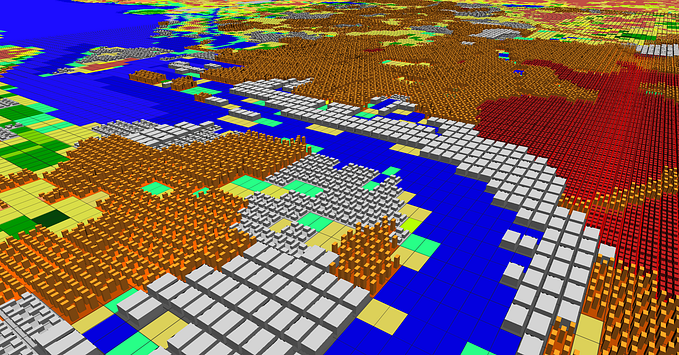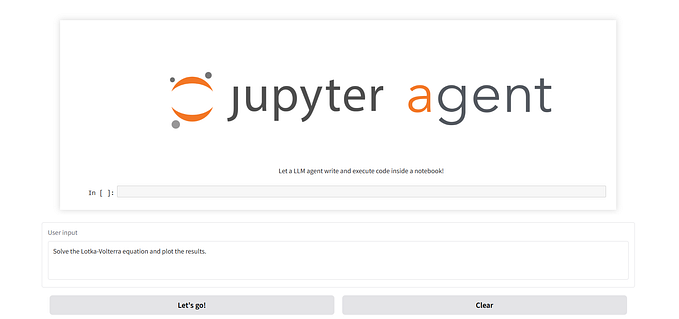(Un)wieldy workflows with WRF
Streamlining experiments with the Weather Research and Forecasting model
The Weather Research and Forecasting model, WRF for short, is a beautiful piece of research software with a large community of active users. That’s something we love and advocate for at the eScience Center.
Given its large user base, one might think this must be an exemplary model to work with. And perhaps it is, in comparison to other models in the scene. But as I’m working with WRF again after several years, I’m reminded of my struggles in keeping my workflows organized.
To try and tackle this issue once and for all, we experimented with different solutions, including a simple shell script, as well as Snakemake, a python-based workflow management tool often used in bioinformatics. Both approaches turn out to have their own merits and quirks.
Overall, we did get a better grip on the antipatterns that prevented us from keeping a nice and orderly workflow. From this, we extracted some best practices for managing complex (WRF) modelling workflows. This blogpost documents our journey and the lessons learned, in the hope that it will be useful for other WRF users and those who struggle with managing their experiments.
Running basic WRF
Let’s start with an overview of the steps required to run a basic WRF (real data) experiment, as per the instructions in the user guide. First you must run the WRF preprocessing system (WPS), which itself consists of three programs: geogrid, ungrib, and metgrid. Then you run WRF itself, which also consists of two programs: real and wrf.
cd WPS
# Run geogrid (interpolate spatial datasets to the model grid)
./geogrid.exe
# Run ungrib (unpack meteorological input data)
./link_grib.csh /your/meteo/data/dir
ln -s ungrib/Variable_Tables/Vtable.GFS Vtable
./ungrib.exe
# Run metgrid (interpolate the meteo data to model grid)
./metgrid.exe
cd ../WRF/run
# Run real (extract initial and boundary fields from preprocessed data)
ln -sf ../../WPS/met_em* .
./real.exe
# Run WRF (the actual forecast)
./wrf.exeThis workflow is not great in several ways. WRF and WPS are run in different working directories; yet they “pretend” to be in the same directory by use of symbolic links (ln). Also, exectuables are in the same directory as the input/output data. Now, imagine, for example, that we want to do multiple experiments with slightly different settings.
One option would be to move the output to a separate directory between each run. We would need to meticulously bookkeep our files, especially since runs may fail at different stages causing us to re-run (part of) the workflow. Also, we would not be able run the experiments in parallel. Clearly, using WRF in this way is a labour-intensive, error-prone process.
Alternatively, we could duplicate our WPSand WRF/rundirectories. That’s also not great: imagine we want to re-run our experiments with a re-compiled version of WRF. Then we would need to copy over the new executables to all experiment directories.
Finally, there’s lots of files in these directories that are not needed for our experiments, which makes it hard to tell the wheat from the chaff.
Our workflow wishlist
Considering the points above, let’s think about how we would like it to be, and start a workflow wishlist:
- Each/all experiment(s) can be re-run with a single command
- One directory per experiment, containing config + output
- Intermediate/output data well organized in subdirectories
- Config files (namelists) specify paths to all relevant input data; no links
- Executables should be in a system path or another dedicated location
- We should be able to (re-)run only part of a workflow
- Bonus: reuse intermediate files that are the same for all experiments
Solution #1: using a shell script
Let’s see how far we can get with a simple shell script. In this example, we maintain multiple namelists and geogrid tables for each experiment. These are stored alongside the shell script and copied over to the experiment folder once the script is run. The full code is available here.
# Some initialization of the environment, module loads etc.
# ...
# Set path to executables
WPS_HOME=$HOME/wrf-model/WPS
WRF_HOME=$HOME/wrf-model/WRF
# Define experiment name
EXP=USGS
# Make new experiment directory
export RUNDIR=wrf_experiments/${EXP}
mkdir -p $RUNDIR
mkdir $RUNDIR/geogrid
mkdir $RUNDIR/metgrid
# Copy experiment-dependent files
cp namelist.wps_$EXP $RUNDIR/namelist.wps
cp namelist.input_$EXP $RUNDIR/namelist.input
cp GEOGRID.TBL.ARW_$EXP $RUNDIR/GEOGRID.TBL
# Copy additional input files from WRF/WPS
cd $RUNDIR
cp $WPS_HOME/metgrid/METGRID.TBL.ARW METGRID.TBL
cp $WPS_HOME/ungrid/Variable_Tables/Vtable.ECMWF VTable
cp $WRF_HOME/run/CAMtr_volume_mixing_ratio.RCP8.5 CAMtr_volume_mixing_ratio
cp $WRF_HOME/run/ozone* .
cp $WRF_HOME/run/RRTMG* .
cp $WRF_HOME/run/*.TBL .
# Run experiments
$WPS_HOME/link_grib.csh "path/to/our/input/data/*"
$WPS_HOME/ungrib.exe
$WPS_HOME/geogrid.exe
grep "ERROR" geogrid.log && echo "Aborting: ERROR in geogrid.log." && exit 1
$WPS_HOME/metgrid.exe
grep "ERROR" metgrid.log && echo "Aborting: ERROR in metgrid.log." && exit 1
$WRF_HOME/run/real.exe
$WRF_HOME/run/wrf.exeEvidently, WRF and WPS can be run from another directory, by calling them by their full path. Alternatively, we could have added the WPS and WRF/run directories to our PATH variable. However, WRF and WPS expect certain files (tables etc.) in the working directory, so we need to copy those.
Geogrid and metgrid tables are expected in subfolders, but we can use the namelist setting opt_geogrid_table_path='.' (default is './geogrid') to overwrite that, and similar for metgrid. Geogrid will then look in that folder for a file called GEOGRID.TBL. (Why not simply point to the geogrid table directly in the namelist?)
We were able to declutter our working directory somewhat by using the namelist.wps options opt_output_from_geogrid_path and similar for metgrid. Unfortunately, that option is not available for ungrib, the worst clutterer of all… We were able to point real.exe to our metgrid subfolder through the namelist.input parameter auxinput1_inname, so we could skip that linking step as well.
We wanted the workflow to fail when one of the steps fails. However, metgrid and geogrid don’t fail with a proper exit code. As a simple patch, we added extra commands to look for errors in the log files and raise an exception when needed.
Despite some peculiarities, this is a good start. We can already tick some of the items off our wishlist. However, the workflow quickly becomes more complex. For example, as we are adding more experiments, we would like to edit the namelists programmatically. And for some runs, we may want to run an intermediate step (e.g. wudapt-to-wrf). Before we know it, the shell script becomes messy, which defeats our purpose of maintaining a tidy and organized workflow.
To summarize, the following namelist parameters should probably be much better advertised:
opt_geogrid_table_path(namelist.wps)opt_metgrid_table_path(namelist.wps)opt_output_from_geogrid_path(namelist.wps)opt_output_from_metgrid_path(namelist.wps)auxinput1_inname(namelist.input)
With a similar option for ungrib, the WRF experience would already be much better.
Solution #2: using Snakemake
Ideally, we want to be able to run only part of a workflow. For example, when real.exe fails, we don’t want to re-run WPS. Similarly, we may want to run all pre-processing first, and then submit WRF as a batch job.
This is exactly what workflow management tools are for. There are several tools around; we decided to try Snakemake, as it is relatively easy to learn and has the added benefit of being able to use Python code.
Brief intro to Snakemake

A snakemake workflow, aka ‘Snakefile’, consists of rules. Each rule has certain inputs and outputs, and the commands to produce that output, either in Python code (a run block) or as shell commands (a shell block). When you tell snakemake to produce a certain output file, it will check which rule must executed in order to obtain that file. It does so in a smart way: if the required for a rule input already exists, it will not re-run that rule, unless the input is newer than the output.
Our desired workflow
Before we delve into details, let’s have a look at the workflow that we want to achieve. For demonstration purposes I will focus on WPS only. Snakemake provides a command (snakemake --dag WPS | dot -Tpng > dag.png) to visualize the task graph for our workflow:

As you can see, we want to run four independent experiments. While they share all the same steps, they have a different value for the experiment setting. This is achieved through the use of a wildcard.
Providing experiment settings
The values for the wildcard are provided to snakemake via a configuration file. This is a relatively simple file which, in addition to our experiment-specific settings, contains some global settings like wps_home. Our config file looks like this (only showing the first experiment):
wps_home: ~/Urban-M4/WPS
wrf_home: ~/Urban-M4/WRF
data_home: /projects/0/prjs0914/wrf-data/default
working_directory: ./output
experiments:
usgs:
geog_data_res: ['usgs_30s','usgs_30s','usgs_30s','usgs_30s']
geog_data_path: '/projects/0/prjs0914/wrf-data/default/static/summerinthecity'
geogrid_table: GEOGRID.TBL.ARW_USGS
use_wudapt_lcz: false
num_land_cat: 24
modis_lcz:
...The config file is read at the very top of the Snakefile, like so:
configfile: workflow.source_path("config.yaml")The first rule in our workflow, UPDATE_NAMELIST_WPS, uses a python package f90nml to load a reference namelist.wps, modify the settings as specified in the experiment configuration, and store the updated namelist in the output folder for that experiment. It looks like this:
rule UPDATE_NAMELIST_WPS:
input:
namelist_wps = workflow.source_path("namelist.wps")
output:
"{experiment}/namelist.wps",
run:
# Get parameters from config
geog_data_res = config['experiments'][wildcards.experiment]['geog_data_res']
geog_data_path = config['experiments'][wildcards.experiment]['geog_data_path']
# Read source namelist.wps with f90nml, make some changes, and save in experiment dir
nml = f90nml.read(input.namelist_wps)
nml["geogrid"]["geog_data_path"] = geog_data_path
nml["geogrid"]["geog_data_res"] = geog_data_res
nml.write(f"{wildcards.experiment}/namelist.wps")Notice that we are reading the reference namelist form the workflow source path. This is because it is stored alongside the snakefile. Normally, all paths in snakemake are relative to the working directory.
Importantly, this rule works for any value of the experiment wildcard (as long as the settings are provided in the configuration file). To invoke the rule for each of our experiments, we use a target rule, like so:
rule PRODUCE_ALL_NAMELISTS:
input: collect("{experiment}/namelist.wps", experiment=config["experiments"].keys())The collect function fills the values of experiment with all keys found in config["experiments"]. When we invoke this target rule, e.g. by running snakemake PRODUCE_ALL_NAMELISTS, Snakemake will look for a rule that can produc the following files (unless they already exist):
- usgs/namelist.wps
- modis_lcz/namelist.wps
- wur/namelist.wps
- wur_lcz/namelist.wps
It will find UPDATE_NAMELIST_WPSand invoke this rule, inferring that the first segment corresponds to the value of the wildcard.
Specifying the other steps
Getting Snakemake to use the different experiment settings was by far the most involved part of our journey. Next, we want to add rules for all the other steps. For example, out METGRID rule looks as follows:
rule METGRID:
input:
"{experiment}/namelist.wps",
"{experiment}/finished.ungrib",
"{experiment}/finished.geogrid",
output: "{experiment}/finished.metgrid"
shell:
"""
cd {wildcards.experiment}
mkdir -p metgrid
cp {config[wps_home]}/metgrid/METGRID.TBL.ARW METGRID.TBL
{config[wps_home]}/metgrid.exe
# Scan logfile for errors and raise if necessary (metgrid can fail silently with 0 exit status)
grep "ERROR" metgrid.log && echo "Aborting: ERROR in metgrid.log. " && exit 1
touch finished.metgrid
"""Snakemake infers the dependecies between rules via their input and output filenames. Since WPS output filenames are not predictable without parsing the namelist, we opted for a workaround: at the end of each rule, we create an empty file called finished.<rule>. As such, we inform Snakemake that metgrid must be run after updating the namelist, and after geogrid and ungrib.
As opposed to the first rule, which executes Python code (a run block), here we use shell commands. This is nice, because it is very similar to what you would do manually on the command line. As an intermediate option we can use params. We use this in our GEOGRID rule:
rule GEOGRID:
input: "{experiment}/namelist.wps",
output: "{experiment}/finished.geogrid"
params: geogrid_table = lambda wildcards: workflow.source_path(config['experiments'][wildcards.experiment]['geogrid_table']),
shell:
"""
cd {wildcards.experiment}
mkdir -p geogrid
cp {params.geogrid_table} GEOGRID.TBL
# Run geogrid
{config[wps_home]}/geogrid.exe
# Scan logfile for errors and raise if necessary (geogrid can fail silently with 0 exit status)
grep "ERROR" geogrid.log && echo "Aborting: ERROR in geogrid.log." && exit 1
touch finished.geogrid
"""The use of params enables us to execute some Python code to assign a value to a variable, which can then be accessed in the shell block of the rule. Here, we get the geogrid_table from our experiment config. So we can combine the flexibility of Python with the transparancy of plain shell commands.
Final workflow
Putting everything together, our full workflow looks something like below. Notice that WPS is the target rule in this case.
import os
from pathlib import Path
import f90nml
configfile: workflow.source_path("config.yaml")
workdir: config["working_directory"]
envvars: "NETCDF"
rule UPDATE_NAMELIST_WPS:
input:
namelist_wps = workflow.source_path("namelist.wps")
output:
"{experiment}/namelist.wps",
run:
# Get parameters from config
geog_data_res = config['experiments'][wildcards.experiment]['geog_data_res']
geog_data_path = config['experiments'][wildcards.experiment]['geog_data_path']
# Read source namelist.wps with f90nml, make some changes, and save in experiment dir
nml = f90nml.read(input.namelist_wps)
nml["geogrid"]["geog_data_path"] = geog_data_path
nml["geogrid"]["geog_data_res"] = geog_data_res
nml.write(f"{wildcards.experiment}/namelist.wps")
rule GEOGRID:
input: "{experiment}/namelist.wps",
output: "{experiment}/finished.geogrid"
params: geogrid_table = lambda wildcards: workflow.source_path(config['experiments'][wildcards.experiment]['geogrid_table']),
shell:
"""
cd {wildcards.experiment}
mkdir -p geogrid
cp {params.geogrid_table} GEOGRID.TBL
# Run geogrid
{config[wps_home]}/geogrid.exe
# Scan logfile for errors and raise if necessary (geogrid can fail silently with 0 exit status)
grep "ERROR" geogrid.log && echo "Aborting: ERROR in geogrid.log." && exit 1
touch finished.geogrid
"""
rule UNGRIB:
input: "{experiment}/namelist.wps"
output: "{experiment}/finished.ungrib"
shell:
"""
cd {wildcards.experiment}
# Remove old output if present (ungrib doesn't like to overwrite stuff)
rm -f FILE*
# Link vtable
cp {config[wps_home]}/ungrib/Variable_Tables/Vtable.ECMWF Vtable
# Link gribfiles
{config[wps_home]}/link_grib.csh {config[data_home]}/real-time/july2019/*
# Run ungrib
{config[wps_home]}/ungrib.exe
# Scan logfile for errors and raise if necessary (ungrib can fail silently with 0 exit status)
grep "ERROR" ungrib.log && echo "Aborting: ERROR in ungrib.log." && exit 1
# Report ready
touch finished.ungrib
"""
rule METGRID:
input:
"{experiment}/namelist.wps",
"{experiment}/finished.ungrib",
"{experiment}/finished.geogrid",
output: "{experiment}/finished.metgrid"
shell:
"""
cd {wildcards.experiment}
mkdir -p metgrid
cp {config[wps_home]}/metgrid/METGRID.TBL.ARW METGRID.TBL
{config[wps_home]}/metgrid.exe
# Scan logfile for errors and raise if necessary (metgrid can fail silently with 0 exit status)
grep "ERROR" metgrid.log && echo "Aborting: ERROR in metgrid.log. " && exit 1
touch finished.metgrid
"""
rule WPS:
input: collect("{experiment}/finished.metgrid", experiment=config["experiments"].keys())We’re steadily accumulating lines of code, but overall, we’re quite happy with how interpretable this still looks. As we develop this further, it would be good to split it up into multiple files, and incorporate other best practices as outlined in the Snakemake documentation.
Struggles
While we’re quite happy with our progress so far, here are some things that we struggled with:
- Flexibility of output directories: we want to organize our output as follows:
./results/{experiment}. By default, all paths are relative to the working directory. We set the working directory to./results, so the first rule,UPDATE_NAMELIST, will actually create the file./results/{experiment}/namelist.wps. Unfortunately, snakemake cannot use wildcards for the working directory. Therefore, we need tocdto the experiment directory in every rule. - Complex input/output: the output of WPS programs depends on the settings in namelist.wps. Specifically, filenames like
met_em.d03.2019...encode information about the domain and (a lot of) dates. We could use something likeoutput: expand("met_em.{domain}.{datetime}.nc", domain=DOMAINS, datetime=DATETIMES). For that to work, we’d need to setDOMAINSandDATETIMESin the configuration file, or infer them from the template namelist.wps. Not ideal, and quickly getting complex. - Atomic inputs/outputs: a bit of a stretch goal, but when using a workflow manager like this, it would be nice if you could do, for example,
metgrid.exe --domain=1 --date=20190101. This way, when only one domain/timestamp needs to be re-processed, we don’t need to re-run the workflow for everything else as well. However, this means some of the logic that’s currently encoded in WPS programs, specifically parsing the domain and time control sections of the namelist and looping over them, is moved entirely to the workflow. Do we really want to go down that path? - Shared input/output: now, we’re saving the output of each experiment in a dedicated directory. However, there is quite some duplication. Instead, we could store WPS output in a shared directory. But what happens if two namelists with different settings create the same file
geo_em.d01.nc? We would need to encode the WPS configuration in the path somehow, e.g.geogrid/usgs/geo_em.d01.ncandungrib/ifs/FILE:20190101combine to createmetgrid/usgs/ifs/met_em.... This is currently not possible since the ungrib directory is not configurable. - SLURM: snakemake can submit workflows to a batch scheduler like slurm through a plugin. However, we found it to be very cumbersome. For example, we found the main Snakemake program was hanging often and did not seem to check for status; online help often referred to old versions; you can mark jobs for local execution when slurm is the default, but not vice versa as we would have preferred; the working directory was not respected; we had to carefully reinitialize the environment; et cetera. Eventually it seemed easier to wrap the entire Snakemake workflow in a batch script and submit that to slurm, but this is also suboptimal, especially since we cannot differentiate between resources for eacht task then.
Verdict
Some of these things can probably be solved by digging further into the inner workings of Snakemake. At the same time, we’re conscious of the complexity of our workflow. If it takes more time to build and maintain it than it would take to do the tedious manual bookkeeping, is it really worth the effort?
Hopefully yes: reproducibility is important, and perhaps others can benefit as well. For now, however, we need to focus on the results for a bit. So let’s do a quick recap and call it a day.
If you want to follow our progress, keep an eye on our repository here.
Conclusions
We’ve experimented with different options for managing WRF workflows. With a few tweaks, we were able to tackle many of our initial painpoints. Once we got the hang of it, we quite liked the flexibility of Snakemake and its promise of reproducible experiment sets. However, while we aimed for something simple, we found that our solutions quickly grew complex as we tried to bend the tools to our will.
There’s a few peculiarities about WRF that were very much in the way. For example, that we couldn’t specify the ungrib directory. In terms of compatibility with Snakemake, it would be nice if WRF was less dependent on the current working directory, and/or if Snakemake’s working directory would be able to adapt to wildcard values.
Perhaps the main conclusion should be that organizing your (WRF) workflows is not as straightforward as it may seem. This is something that many people must struggle with. And while there’s plenty of resources on the WRF documentation and user forum, “how to manage your workflow” does not seem to get the attention it deserves.
How do you manage your workflows? Please share your tips and tricks in the comments or in any other way that you see fit.