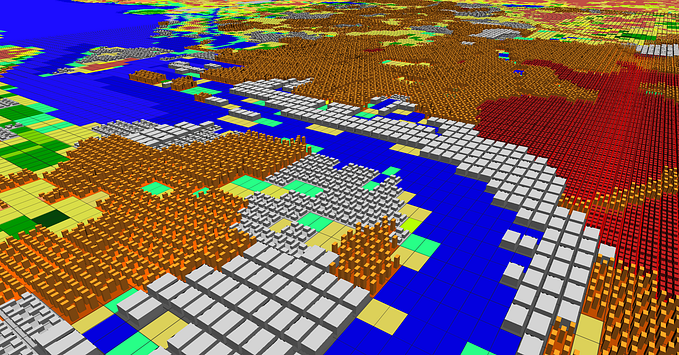Storyboards for science communication
A modern publication format for the hybrid metaverse
Originally used by movie directors, a storyboard consists of a series of images that, together, form a story. In the European Climate Prediction system (EUCP) project, we have recently developed a web application to host collections of (scientific) storyboards. They have nothing to do with filmmaking, but the term still seems appropriate to convey their essence.
These storyboards somehow hold the middle between a scientific poster and a traditional slide-deck presentation. The main content is shown prominently, with room for annotations on the side. This makes it a great stand-alone presentation format that seems to work well for showcasing all kinds of project outputs. And it’s actually quite simple!
In this blog post, I’ll introduce the storyboard format and explain how easy it is to use. In the second part, I’ll go more in depth about the technical details. I’ll show that it’s quite doable to setup something like this yourself with modern web frameworks.
Authoring stories
Here I’ll briefly explain how to add or edit stories. More details on the format are provided in Part II.
The stories live in a GitHub repository that essentially doubles as a content management system. If you just want to add or edit a story, the only folder you need to look at is /static/stories. For each story, there is a markdown file and a folder with images. Sharing a story is as easy as sharing these files.

Whenever a story is added or modified on GitHub, the website automatically rebuilds. In principle, everyone can suggest edits, but if you’re not used to collaborating on GitHub, this step can be a bit intimidating. We’re thinking about ways to simplify it further.
The story itself lives in the markdown file example-story.md, which could look something like what’s shown below. At the top of the file, there’s some metadata about the story surrounded by triple dashes (this is called frontmatter). This information is used, for example, to make an index page of all stories in our collection.

Below the frontmatter, we find the actual story. A story consists of chapters. Each chapter starts with a triplet of colons followed by a Chapter{} tag. Here we can add metadata that is specific to that chapter. Specifically, each chapter has a headline, which is used to navigate the chapters, and a main image. Another triplet of colons marks the end of the chapter. Everything contained within the chapter is formatted in standard markdown.
Creating your own collections
Having one story is nice, but what really makes the website shine is the ability to make collections of stories. I’m very grateful for all our project partners who provided the content for the storyboards. Thanks to them, we now have an awesome overview of many interesting outputs of this project.

It is relatively straightforward to create your own storyboards website. You can make a copy of the source code and start adding your own stories. If you want to understand how to tweak the layout, please have a look at Part II of this blog.
Towards a new publication format
As we’ve been working on this project, people have told us they like the visibility created by the storyboards. They also appreciate the high-level overview. Links to more detailed information work very well to separate the ‘executive summary’ from the full report. So it seems the storyboard format is promising — though still far from perfect.
High on our wish list is a share button that makes it easy to promote storyboards on social media and other communication channels. We’d also like to add tags to more easily find stories that are of interest for particular user groups. We already support interative figures to some extent, but we’d love to extend this functionality. One approach that I find particularly elegant is through vega-embed. Furthermore, we’ve been thinking about adding a custom story editing page, which would further lower the threshold for contributing. There is a trade-off between ease of use and maintainability though, so it needs to be an elegant solution.
If you’re currently working on a research project that generates interesting outputs, you might give the storyboard format a try! Please let us know how you liked using it.
If you are interested in how we made these storyboards, please go ahead and check out Part II.
Part II: Building storyboards with the Jamstack
I liked working on the storyboards, and believe there might be more interest for this kind of web development projects in the scientific community. Therefore, I’d like to share our experience in detail. Hopefully it will be helpful or inspiring.
Setting the stage
When we started building the storyboards we were looking for a way to show project outputs in an accessible way. We wanted something that could be shown on a simple, static web page, ideally hosted on something like GitHub pages. Editing and sharing stories should be straightforward (ideally in markdown) and we wanted a prominent role for (interactive) graphics.
We stumbled upon the storyboard layout for R’s flexdashboard and a great dashboard example created in Nuxt. R’s ability to write code blocks, the output of which is shown on the storyboards is really cool! But we wanted something that was not limited to R (or Python, for that matter) and for which we didn’t need to run a server. Perhaps the Nuxt example was closer to our objective after all. As its author explained, this approach is more involved than typical Python (or R, …) dashboarding libraries, but this makes it much more flexible in the long run. We agree, and decided to give it a try.
The Jamstack in a nutshell
Web design is hot, but perhaps not quite as hot in academia as outside it. Therefore, I think it might help to briefly introduce the Jamstack. JAM is short for Javascript, APIs and Markup. Jamstack sites consist of static web pages that offer a dynamic experience by fetching content from (external) APIs, either during a build step or in the user’s browser during execution.
Perhaps more than its architecture the Jamstack stands for a modern web development philosophy. One of the central ideas is that specialized services are operated by specialists. So instead of setting up your own weather server, fetch your data from OpenWeather. Want to create a music library? Connect to the Spotify API. Instead of hosting your own maps, why not get them from OpenStreetMap. And if you’re bored you can simply lookup a joke. All you really have to do is build a nice user interface (or front-end) that can talk to these APIs. This makes the Jamstack extremely flexible.
Nuxt
The popularity of the Jamstack goes hand in hand with the proliferation of Javascript frameworks and static site generators. We chose to use NuxtJS. Nuxt helps you to set up a project with a good choice of default settings, a folder structure following best practices, and all other things you need. Your write your application in custom .vue-files (as Nuxt is a based on Vue, itself one of these Javascript framework). Nuxt then bundles and compiles your source code into standard HTML, CSS and Javascript that is understood by the browser. There are several other frameworks like Nuxt (Next, Jekyll, …), but we won’t explain all of them in detail. We find Nuxt to be relatively user-friendly to unexperienced users.
When starting a Nuxt project, you are presented with a number of choices. In addition to the name of the application and so on, you can choose to set up your project with a number of popular libraries. We chose to use nuxt/content for authoring stories and tailwindcss for styling the site.
Separating content and front-end
We wanted to make it as easy as possible to write stories. Story authors should not have to worry about Nuxt or Vue or Javascript or CSS or even HTML. One way to achieve this is to store the stories in a database or headless CMS. But to many a scientist, the idea of setting up servers or databases is daunting. And while there are platforms that offer easy content management solutions, you quickly run into paid plans when you want to add more than a few editors.
An alternative is to store the content on GitHub, together with the source code of the web application. We found this acceptable, as long as there is a very clear separation between the stories (content) and the rest of the source code. This is where we use nuxt/content.
Nuxt/content enables you to write markdown files which are then inserted into your site. This library is geared towards blogging and it is indeed great for that purpose. In line with the Jamstack philosophy it makes the content folder act as a dedicated API that you can fetch stories from.
One thing that we struggled with was that nuxt/content doesn’t easily allow you to store images that belong to your posts in the same folder. Eventually we made this work by changing the content directory setting to /static/stories/, and we compromised by storing the images (and other content) in a subdirectory like /_example-story.
The other challenge with nuxt/content was that we wanted to split our story into chapters. There is no default markdown syntax for ‘sectionizing’ your content. However, you can use plugins to extend the way the markdown is parsed and converted into HTML. We decided to use the remark-directive plugin*. This is the closest we could find to a standard for adding custom elements to markdown. This is where the :::Chapter{} syntax originates.
*NB. We had to use an older version of this plugin for compatibility with the other nuxt/content modules.
Core elements of the front-end
Our storyboards app consists of only 2 pages. The index page with the overview of all stories, and the storyboard page that allows you to browse through the chapters of a story. In both cases, the stories are fetched using nuxt/content and saved into a variable called story or stories. Subsequently each chapter (or story) is added to the page — something like this:
<div v-for="chapter in story">...</div>
One characteristic feature of Javascript frameworks is the use of components. An example where we use this is in the overview of all stories. Every story presented there is shown as a card, and for that we use a component called StoryCard. It is defined in /components/StoryCard.vue. On our index page, we add one StoryCard for each story, passing the relevant story data into the component: the title, author, thumbnail and URL.
<StoryCard v-for="story in stories :title="story.title" ... />

One more thing to note is that our story page is called _story.vue. The leading underscore tells nuxt/content to create one of these pages for each of the stories found in the content folder (/static/stories in our case). Additionally, the URL for each story follows the name of the markdown file, so /static/stories/example-story.md will (in our case) be published at https://eucp-project.github.io/storyboards/example-story.
Styling with tailwind
As mentioned before, we chose to use tailwindcss to style our page. It defines a (large) number of classes that make it easier to style your webpage. If you want to try and edit the layout of the storyboards, don’t forget to check out the tailwind docs.
Apart from tailwind itself, we also use tailwind typography. This plugin provides a class called prose which automatically applies a number of defaults that make a lot of sense for content like blogposts. Be sure to recognize it when you come across it.
Hosting on GitHub pages
The final step for making the site work is setting it up with GitHub pages. Nuxt has a great documentation page about this, so we’ll just highlight a few points.
We use a GitHub Actions workflow to build the site whenever we push to the main branch. This action automatically pushes the generated site (the dist folder) to the github-pages branch of the repository. Note that our version of .github/workflows/cd.yml deviates slightly from the example, as we only rebuild on pushes to main, as opposed to every push or pull-request. We have also set up branch protection rules to make sure there is always an approving review before anything gets merged into the main branch.
Since we are hosting our page from the GitHub repository (as opposed a GitHub organization or person), we had to set the router base to /storyboards/. This is one of the settings you may need to change if you build your own version of the storyboards.
A final thing to note is that we have added a routing middleware and a custom 404 page following the workaround suggested here to make GitHub pages recognize the URLs to the different pages of our site.
Conclusion
Researchers produce many awesome results, but sometimes lack the means to disseminate them to a wide audience. Modern frameworks make it relatively straightforward to set up a web application tailored to scientific content. If you are, like me, procrastinating on a Friday afternoon — why don’t you give it a try?